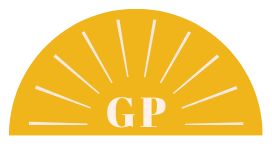While we all know I love using a scheduler (like Tailwind) for pinning. If you are a beginner, it is helpful to know how to use the Pinterest platform directly. Since schedulers are an investment, the perk of publishing a pin on Pinterest itself is that it is free to you! So if you are not quite ready to take the leap to purchase a Tailwind subscription, this is a great place to start.
“This blog post contains affiliate links. If you click one and make a purchase, I will receive a commission at no additional cost to you!”
All you need is an internet connection, a desktop, and maybe some coffee. Starting off by perfecting exactly how to publish a pin on Pinterest will help you understand the platform. Ready to start pinning? Let’s begin!
Ready to start pinning? Let’s begin!
Write Your Blog
In order to create a successful pin on Pinterest, you will need strong content and a unique url. Begin by writing a blog to link to in your new pins. If you need writing advice, be sure to check out these easy blogging tips first. Once you have it written, keep the blog open in a separate tab while you log in to Pinterest. You will need the link handy!
By the way, today I am blogging about how I create pins on Pinterest but be sure to check out my YouTube video on the topic as well for a visual process here:
Start Creating
You have your blog written, now it’s time to start creating your pin. Open Pinterest, and click on the ‘create’ tab on your homepage. Then select ‘create pin’ to get started. Once you see your pin template, why not click the ‘+’ to add more? That way, you can create multiple pins in one sitting. If you are wanting to pin the same image to more than one board you will need more templates anyway. Add as many as you would like.
Select Your Images
Start selecting the images related to your blog. Remember, Pinterest is a visual search platform. Choose high quality photos (or MP4 videos) for your pins. I prefer using vertical 2:3 images but you can add horizontal images if you prefer. The vertical images are most ideal for the Pinterest formatting. Drag and drop your selected photo to the pin template and crop as desired. You can even make a collage with multiple photos! Get creative and see what you can design.
Tag Your Products
Have affiliate links? Tag them on your pin with the ‘add products’ option. Say, you are featuring an intricate tablescape design with some affiliate products. Add them on! You can choose up to 20 product tags. This is a wonderful option if you sell items as well.
Add Title & Description
Pick your board you want to pin the image to and add your title! If you aren’t sure where to start, just look at the photo you are pinning. What do you see in the photo? If it is a bouquet, you could say something like ‘Eucalyptus and Protea Bouquet for Elopement’. Pinterest recommends at least 40 words for a strong title. Be descriptive while keeping the image in mind.
Next, add a description. This is no more than a few sentences so don’t overthink it! Say a bit more about what you see in the image. You might choose to add keywords such as the location it was captured in. Add a call to action encouraging viewers to click to your blog to learn more.
Add Your Link
Now is the time you will need that blog link! Add in the unique url to the link section sending people to the content they are looking for. If they see an image on your Pinterest account and click the link, they will want to view the directly related content. A blog with more information on your pin is a great way to start engaging the viewer on your website.
Publish
Congrats, you’re ready to publish your pin! Publish immediately or schedule your pin(s) out if you prefer. Trickle out your pins publishing only 3-5 per day. Trust me, adding a major influx of pins at once is not the way to go. Space out your content in between days if the same pin is going to multiple boards. Just be consistent, and watch your Pinterest platform grow. Happy pinning!
Want more helpful Pinterest tips? Check out how to make money on Pinterest next.