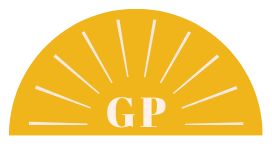Easy Steps to Claim your Website on Pinterest
We all want that little “verified” check mark next to our website on Pinterest, right? But that checkmark isn’t just there to look cool. In fact, the most important benefit of claiming your website is the access to analytics and Promoted Pins. Pinterest has made it really easy to understand these analytics and to figure out which ones are directly linking to your website.
Today I’m going to take you step-by-step on how to claim your website with Pinterest. We’re going to focus on WordPress exclusively since that’s what I’m familiar with but I will link to a few helpful resources if you have showit, wix or squarespace.
Make sure you have a business account
While this seems simple, a lot of us started our Pinterest journey with a personal account to pin recipes and DIY decor. If that’s you, you are going to need to switch to a Pinterest Business account. It can easily be done through your settings and by clicking on “convert to business account”.
Claim your website
Once you’ve filled out all the information that your new Pinterest for Business account requires, it’s time to claim your website. Head over to the settings again and click “Claim”. Under “Claim website“, enter your website URL and click Claim.
Here’s where things can get a little tricky. The next window will offer up a few options on how to claim your website. The easiest way I feel is by selecting “Add HTML tag“.
You’ll copy the HTML tag and click Next. Now, open a new window and head to the back end of your website. Even if you’re not super tech-savvy, this is manageable but just take it slow!
Go to the index.html file of your website. On WordPress, you usually see a tab under “pages or posts” where you can select either TEXT or HTML. Click on HTLM to see the codes. Add the tag you just copied from Pinterest to the <head> section before the <body> section. This is the tricky part for some. When I did this myself, I found a really helpful video you can watch that offers a couple ways you can do it.
Once you’ve added the code in, all you need to do is click submit and done! Pinterest will take about 24 hours to verify the website and will let you know when it’s been approved.
To recap, claiming your website for Pinterest is super important so be sure to follow these steps or watch the linked video in order to do it properly.
Need more help? Here are additional resources
If your website is on Showit, read this.
For Wix users, read this.
For Squarespace users, read this.
Were you able to easily claim your website on Pinterest? How did you do? Did it work? Pinterest says it can take up to 24 hours for it to be confirmed so don’t worry if that checkmark isn’t there until tomorrow!
Ready for your next challenge? How about 3 Ways to Make Pinterest Show up on Google.
Gabby